UI 交互界面与 Canvas 画布叠加
此文章把 threejs Cavnas 画布和 HTML 元素叠加布局时候,可能遇到问题演示下,以后遇到类似的问题知道怎么排查
插入 div 元素
在.html 中插入一个 div 元素,你会看到地址元素影响 canvas 元素布局
html
<div id="red">红色</div>
<style>
#red {
color: #fff;
}
</style>canvas 画布绝对定位
如果你想设置 threejs Canvas 画布的 style 属性,可以通过 renderer.domElement 访问
js
// canvas画布绝对定位
renderer.domElement.style.position = 'absolute';
renderer.domElement.style.top = '0px';
renderer.domElement.style.left = '0px';这时候你会发现你插入的 div 元素就看不到了,这涉及到 z-index 的 CSS 布局知识点,具体说就是当两个 HTML 元素位置重合,谁在上谁在下的问题
设置 z-index
通过 z-index 改变 HTML 元素上下叠加关系
js
renderer.domElement.style.zIndex = -1;html
<div id="red">红色</div>
<style>
#red {
z-index: 2,
position: relative;
color: #fff;
}
</style>注意默认的定位 position: static;设置 z-index 无效
插入的 div 元素绝对定位
不设置 three.js Canvas 元素 style,插入的 div 元素绝对定位,这样也可以把 div 元素叠加到 threejs Canvas 画布上
html
<div id="red">红色</div>
<style>
#red {
z-index: 2,
position: absolute;
color: #fff;
}
</style>完整代码
index.html
html
<!DOCTYPE html>
<html lang="en">
<head>
<meta charset="UTF-8" />
<meta name="viewport" content="width=device-width, initial-scale=1.0" />
<title>Document</title>
</head>
<body>
<div class="container">
<div class="left">1</div>
<div class="right">
<div class="top">2</div>
<div id="red">红色</div>
<div id="green">绿色</div>
<div class="bottom" id="three"></div>
</div>
</div>
<script type="importmap">
{
"imports": {
"three": "../../build/three.module.js",
"three/addons/": "../../examples/jsm/"
}
}
</script>
<script src="./index.js" type="module"></script>
</body>
</html>
<style>
* {
margin: 0;
padding: 0;
overflow: hidden;
}
.container {
display: flex;
height: 100vh;
}
.container .left {
width: 200px;
background-color: blue;
}
.container .right .top {
width: calc(100vw - 200px);
height: 100px;
background-color: red;
}
.container .right .bottom {
height: calc(100vh - 100px);
background-color: gray;
width: calc(100vw - 200px);
}
#red,
#green {
position: absolute;
color: #fff;
top: 75%;
width: 50px;
height: 30px;
background-color: brown;
text-align: center;
line-height: 30px;
border-radius: 10px;
padding: 5px 10px;
cursor: pointer;
}
#red {
left: 50%;
}
#green {
left: 57%;
}
</style>index.js
js
import * as THREE from 'three';
import Model from './model.js';
import { OrbitControls } from 'three/addons/controls/OrbitControls.js';
const width = window.innerWidth - 200;
const height = window.innerHeight - 100;
const scene = new THREE.Scene();
scene.add(Model);
const camera = new THREE.PerspectiveCamera(30, width / height, 0.1, 1000);
camera.position.set(300, 300, 300);
const renderer = new THREE.WebGLRenderer();
renderer.setSize(width, height);
const render = () => {
renderer.render(scene, camera);
window.requestAnimationFrame(render);
};
render();
new OrbitControls(camera, renderer.domElement);
document.getElementById('three').appendChild(renderer.domElement);
window.onresize = () => {
const width = window.innerWidth - 200;
const height = window.innerHeight - 100;
renderer.setSize(width, height);
camera.aspect = width / height;
camera.updateProjectionMatrix();
};model.js
js
import * as THREE from 'three';
const geometry = new THREE.BoxGeometry(50, 50, 50);
const material = new THREE.MeshBasicMaterial({
color: 0x0000ff,
});
const mesh = new THREE.Mesh(geometry, material);
export default mesh;效果
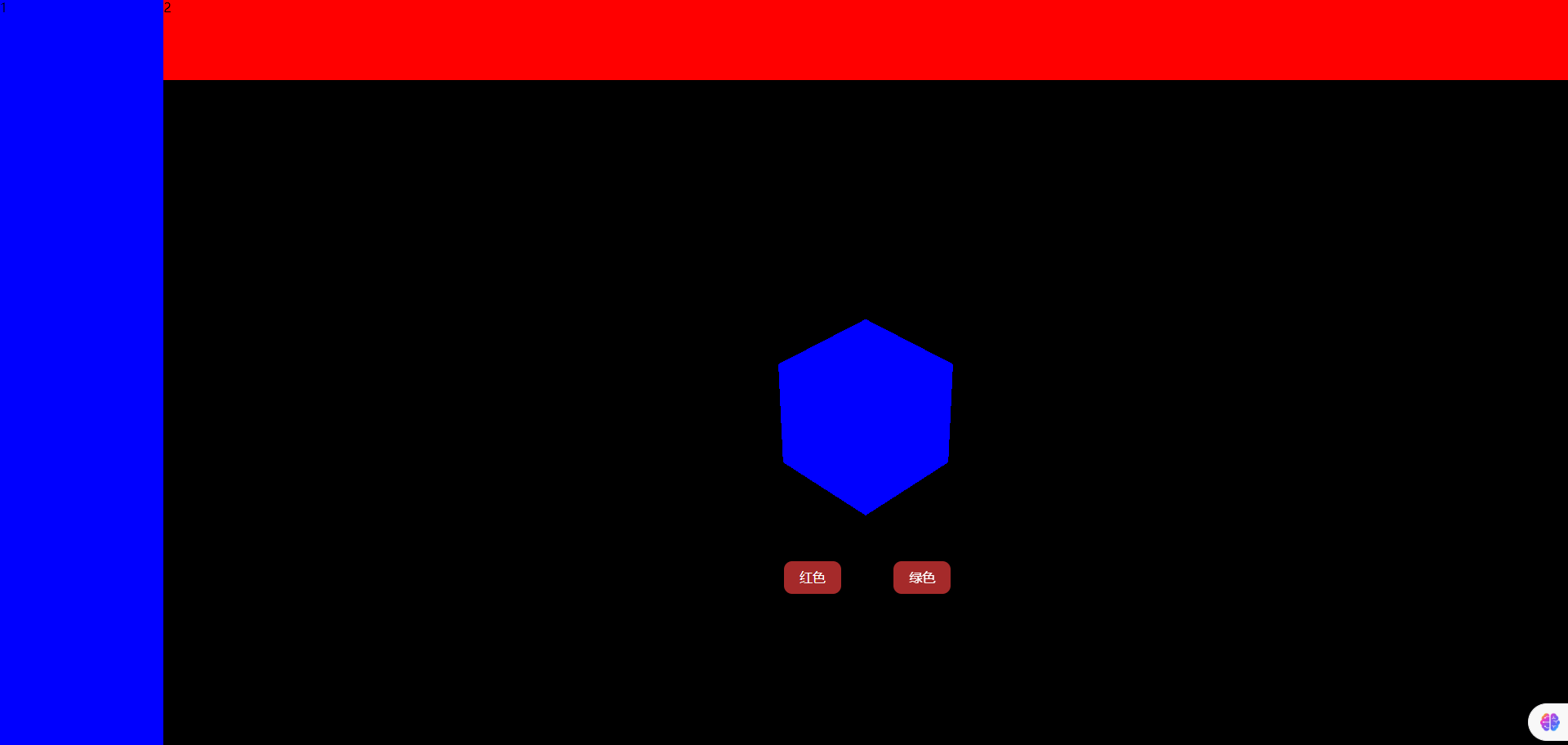
 zhangxinxin
zhangxinxin